1. Software used for this demo:
i. GX Works3 Version 1.040s.
ii. use mini usb cable from PC to HMI.
2. Open GX Works3. Go to "Online" from menu bar. Then go to cu"Current connection destination". as below.
i. GX Works3 Version 1.040s.
ii. use mini usb cable from PC to HMI.
2. Open GX Works3. Go to "Online" from menu bar. Then go to cu"Current connection destination". as below.
3. Select connection destination window will open.
4. In the above shown image, click on "Other connection method".
5.
6. In the opening window, Click on "serial USB" at PC Side IF, confirmation window ask you "Yes" or "No". click on "Yes".
7. Then, double click on "GOT" at PLC side I/F.
8. Go to settings, Enter the IP address of PLC (here I am using 192.168.3.250) and click OK button two times (If it ask for confirmation "Yes/No", please click on "Yes").
9. Click on "No Specification" at Other station settings.
10. Now click on "Connection Test" button. Now you will get connection success window. and then click on "OK" button.
11. Incase if your getting connection failed message, please check your cable from PC to HMI.


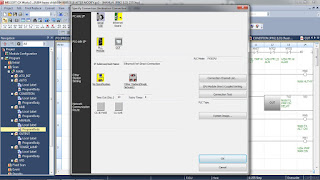


No comments:
Post a Comment